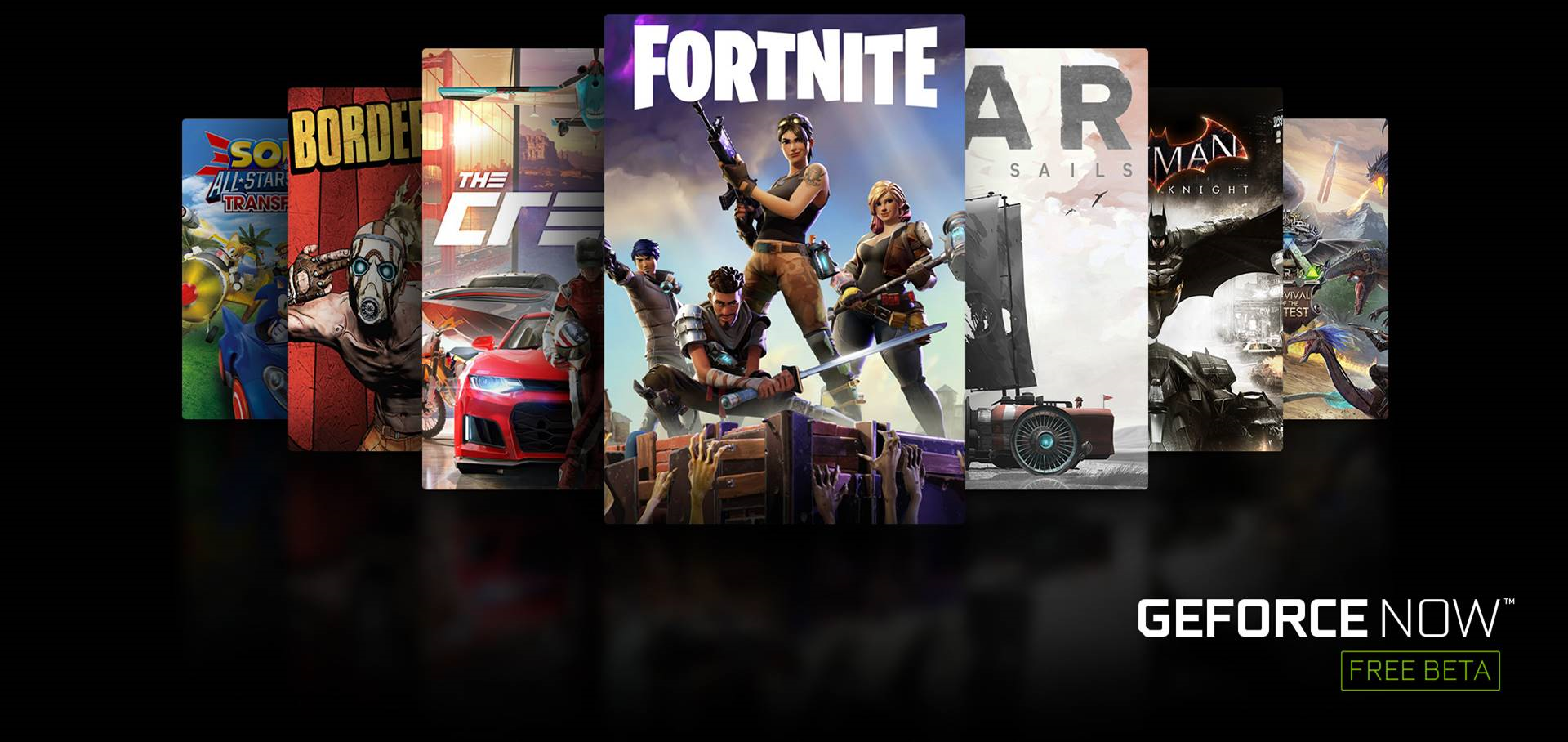
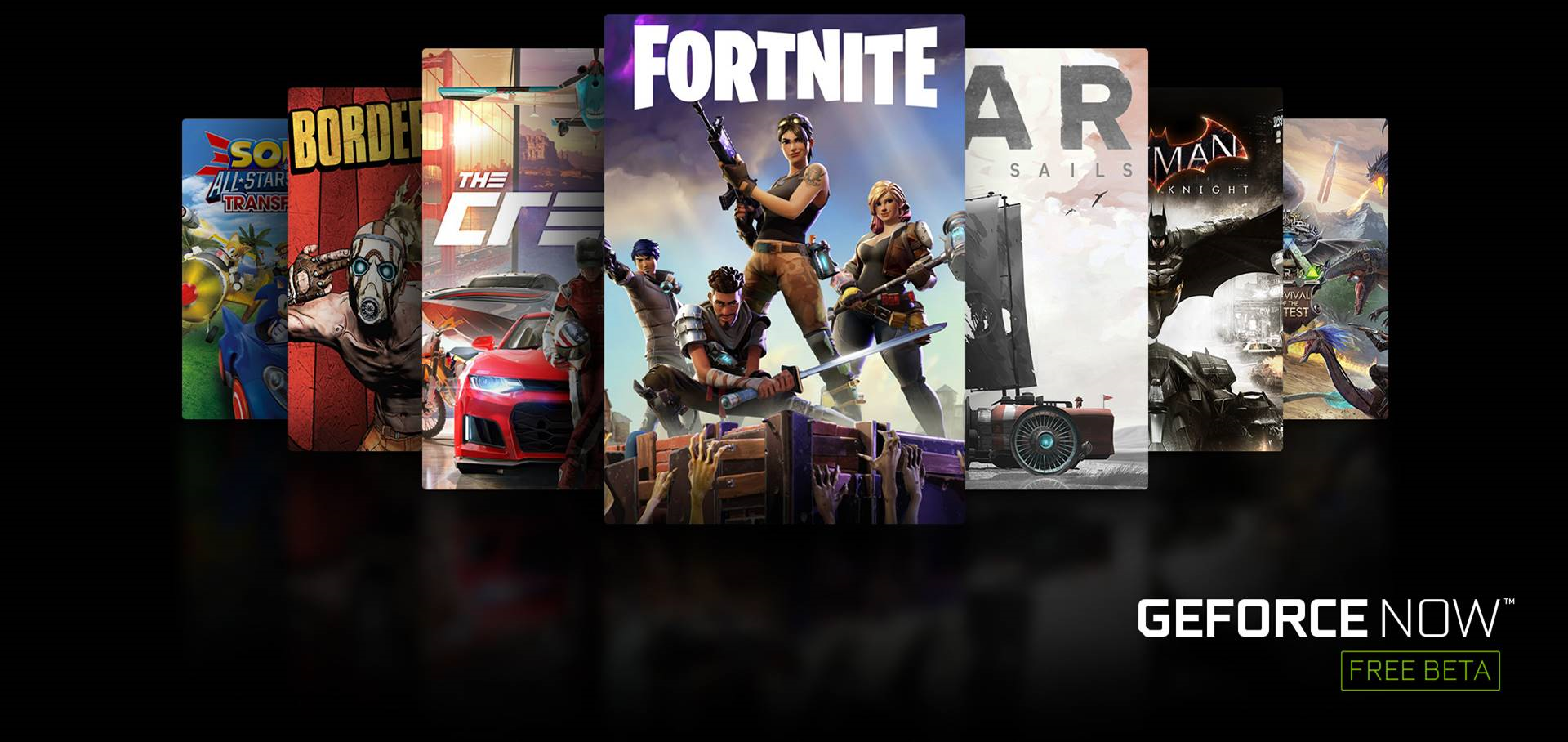
GeForce NOW beta is a cloud streaming service that turns your SHIELD TV or Tablet into a GeForce-powered PC gaming rig, so you can game from the same couch where you stream your favorite shows and movies. With hundreds of supported titles and features like cloud saves and cross-play on laptops and desktops, you can pick up a game from wherever you left off.
![]() NOTE
To stream games at 720p resolution and 30 frames per second, you
need a broadband minimum download speed of 5 Mbps (10 Mbps recommended).
To stream games at 1080p resolution and 60 frames per second, you
need a broadband minimum download speed of 30 Mbps (50 Mbps recommended).
Ethernet connectivity is recommended for the best experience.
NOTE
To stream games at 720p resolution and 30 frames per second, you
need a broadband minimum download speed of 5 Mbps (10 Mbps recommended).
To stream games at 1080p resolution and 60 frames per second, you
need a broadband minimum download speed of 30 Mbps (50 Mbps recommended).
Ethernet connectivity is recommended for the best experience.
![]() NOTE
Navigate through NVIDIA Games
using the D-pad or left thumbstick on the game controller.
NOTE
Navigate through NVIDIA Games
using the D-pad or left thumbstick on the game controller.
GeForce NOW is currently free during its beta. Due to popular demand, there’s a waitlist to help keep game sessions instantaneous.
Once you have an active beta account, launch the NVIDIA Games app and select any GeForce NOW game to get started. You will be prompted to log in with an NVIDIA account. If you do not have an NVIDIA account, you can create one during the activation process.
Click on any GeForce NOW game to install it on your virtual gaming PC. GeForce NOW comes with a collection of free games like Tomb Raider and Fortnite, but you can also access over 200 games you have purchesed from digital stores like Steam or U-Play. Log into the digital store associated with your account to confirm ownership or purchase the game. If you don’t own it, you can always purchase it. The game will be saved in “My Library” to quickly play the next time you log in.
These games require at least a gamepad like the SHIELD Controller to Play.
These games can be mostly played with a controller, but may require a mouse or keyboard for certain actions (Control menus, type in character names, etc). Download the SHIELD TV app on your mobile phone or use the On-Screen Controls to use the virtual mouse and keyboard.
These games require connecting a mouse and keyboard to SHIELD to play properly. See this link for a list of recommended wireless accessories.
GeForce Now on SHIELD support in-game microphone for communicating with teammates. Your SHIELD Controller has a built in microphone which can be used. Wireless headsets with 3.5mm connectors can also be connected to the controller as well. Read our GeForce NOW - Microphone FAQ for more information.
On-screen controls provide users with additional
controls necessary to navigate some GeForce NOW games. To access
the on-screen controls, press and hold the Start  button.
button.
The on-screen controls will bring up a menu screen with three options: Keyboard, Quit, and three-dot menu.
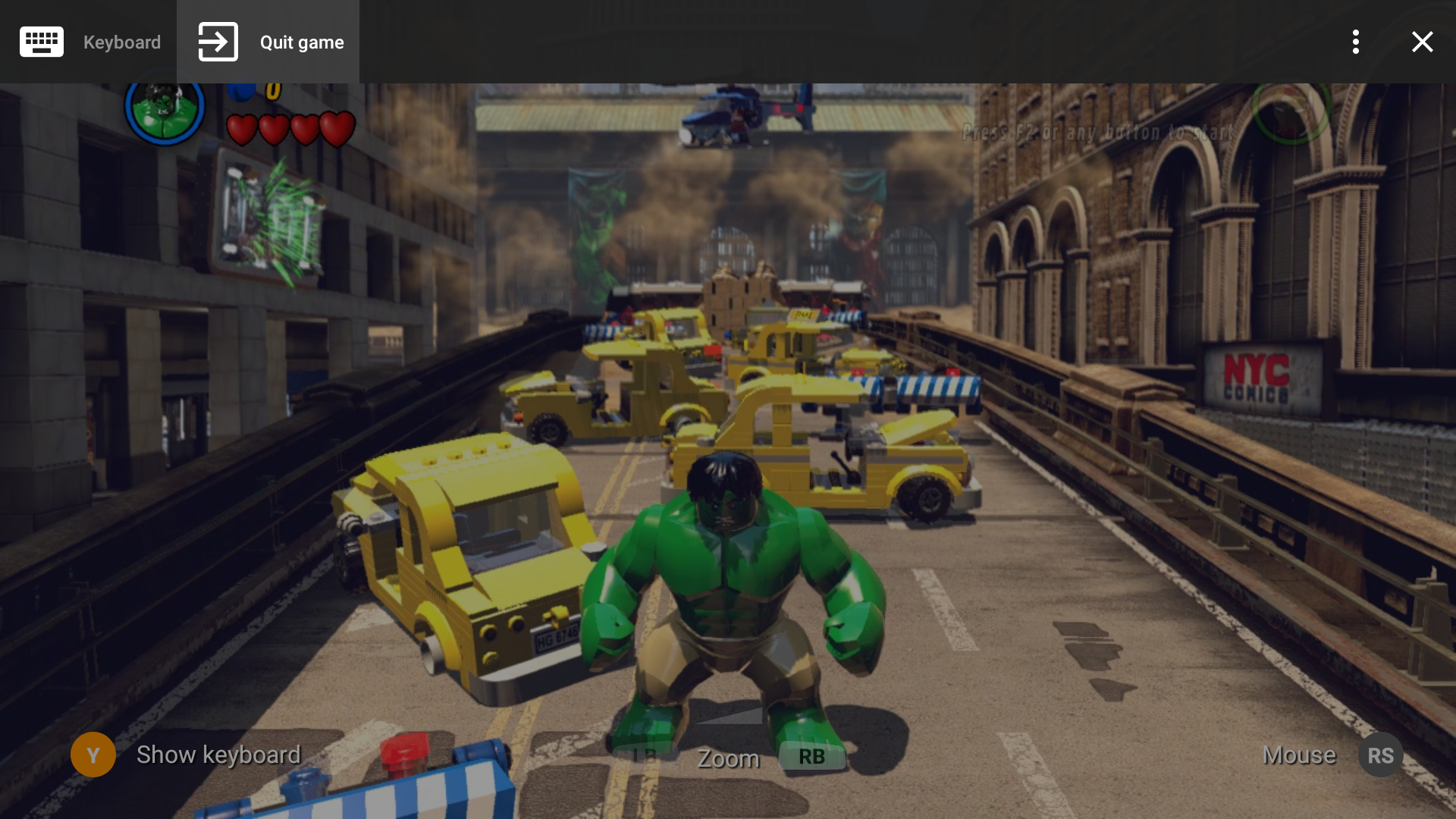
If you need to input information into a dialog, use the "Keyboard" selection. If you want to quit the game, select "Quit game."
Most of the navigation options are straightforward. Clicking the three-dot menu > Help will display the full list of available functions.