 |
D-pad |
 |
NVIDIA button - Press to activate Google Assistant search. Try "Buy Paper Towels" or "Play Stranger Things on Netflix" |
 |
Android navigation and Start buttons:
|
 |
A-B-X-Y buttons |
 |
Left thumbstick |
 |
Right thumbstick |
 |
Volume control |
 |
Blue LED |
 |
Left bumper / Left trigger |
 |
Right bumper / Right trigger |
*Enable NVIDIA Share (Settings > System) to broadcast or record games.
To |
Action |
Turn on the controller |
Press any button |
Move through content |
Use D-pad to press up, down, left or right |
Select an item |
Press the 'A' button |
Go to previous screen |
Press Back button |
Go to Home screen |
Press Home button |
Voice search with Google Assistant |
Press NVIDIA button, then say your command. Try "Buy Paper Towels" or "Play Stranger Things on Netflix" |
Hands-free Google Assistant |
Say "OK Google" or "Hey Google" then say your command |
Play/Pause |
Press the Start button |
Adjust volume |
Swipe up/down to increase/decrease volume. |
Access recent apps |
Double press Home button |
Access all apps |
Press and hold Home button when NVIDIA Share is disabled |
Broadcast and record games |
Press and hold Home button when NVIDIA Share is enabled |
Access quick menu (Sleep/Restart/Settings) |
Press and hold Back button |
Sleep SHIELD |
Quickly press Back + Home button |
IR volume control |
Control volume on your TV or AVR using your controller's IR blaster. Enable feature in Settings > Display & sound > Power control > Setup IR |
Put controller in connection mode |
Press and hold the NVIDIA button until the blue LED flashes |
SHIELD Controller comes automatically paired with
your SHIELD TV out of the box. Simply press the 'A' button
 to
turn it on.
to
turn it on.
To pair your SHIELD Controller after a factory data reset, move your controller to within a foot of SHIELD TV and hold the NVIDIA button until the blue LED above the button flashes. To connect a new remote to SHIELD follow the instructions at http://nvda.co/connect
![]() NOTE
You can connect up to four SHIELD Controllers. Repeat the connection
steps for each controller.
NOTE
You can connect up to four SHIELD Controllers. Repeat the connection
steps for each controller.
From the settings row, go to SHIELD Accessories > Active controller and enable "OK Google detection".
![]() NOTE Hands-free
is only available with the new SHIELD Controller.
NOTE Hands-free
is only available with the new SHIELD Controller.
SHIELD controller does not have a power button. Just pick up SHIELD controller and it turns on automatically. SHIELD will also automatically sleep to save power.
![]() NOTE
The battery level can be checked in the SHIELD
accessories app.
NOTE
The battery level can be checked in the SHIELD
accessories app.
Your SHIELD Controller can be given a custom name. To rename your SHIELD Controller, go to SHIELD Accessories > Active controller > Accessory name.
![]() NOTE Only the newer SHIELD Controller can
be renamed. If you have an original SHIELD Controller (2015), the
controller cannot be renamed.
NOTE Only the newer SHIELD Controller can
be renamed. If you have an original SHIELD Controller (2015), the
controller cannot be renamed.