|
Integrated microphone |
|
D-pad |
|
Select button |
|
Back button |
|
Home button |
|
Press to activate Google Assistant search. Try "Buy Paper Towels" or "Play Stranger Things on Netflix" |
|
Volume swipe control |
|
Blue LED / IR transmitter |
* If you have purchased a SHIELD Remote separately, it may be a SHIELD Remote with headphone jack. These remotes are similar, except the SHIELD Remote with headphone jack does not have an IR transmitter, does not use replaceable batteries, and has a headphone jack for private listening.
To |
Action |
Move through content |
Use the navigation wheel to press up, down, left or right |
Select an item |
Press Select button |
Go to the previous screen |
Press Back button |
Go to Home screen |
Press Home button |
Broadcast, record, and share games |
Press and hold the Home button |
Access recent apps |
Double press Home button |
Access all apps |
Press and hold Home button when NVIDIA Share is disabled |
Broadcast and record games |
Press and hold Home button when NVIDIA Share is enabled |
Access quick menu (Sleep/Restart/Settings) |
Press and hold the Back button |
Sleep SHIELD |
Quickly press Back + Home |
Voice search with Google Assistant |
Press then say your command. Try "Buy Paper Towels" or "Play Stranger Things on Netflix" |
Adjust volume |
Swipe up or down on the Volume control zone. |
Play/Pause |
Double-tap the volume control zone to pause/play. |
Put remote in connection mode |
Press and hold the Home + Back button until the Bluetooth LED flashes |
SHIELD Remote comes automatically paired with your SHIELD TV out of the box. Simply press the Select button to turn it on. To connect a new remote to SHIELD follow the instructions at http://nvda.co/connect
![]() NOTE
SHIELD remote turns on and off automatically. If the remote does
not respond, you may need to replace the batteries in your remote. The
battery level can be checked in the SHIELD
accessories app.
NOTE
SHIELD remote turns on and off automatically. If the remote does
not respond, you may need to replace the batteries in your remote. The
battery level can be checked in the SHIELD
accessories app.
Your SHIELD Remote can be given a custom name. To
rename your SHIELD Remote, go to SHIELD
Accessories  > Active
controller > Accessory name.
> Active
controller > Accessory name.

Your SHIELD Remote uses (2) CR2032 coin cell batteries to power the remote. To replace the batteries, follow these instructions.
At the bottom of the remote, use a paperclip or the tip of a ballpoint pen to depress the release button. The battery tray should then slide out.
Gently push the batteries from the underside of the battery tray with your fingers to remove.
Replace the batteries with the "+" terminal facing up. The diagram on the battery tray indicates the correct orientation.
Slide the battery tray back into your SHIELD Remote until a soft click is heard.